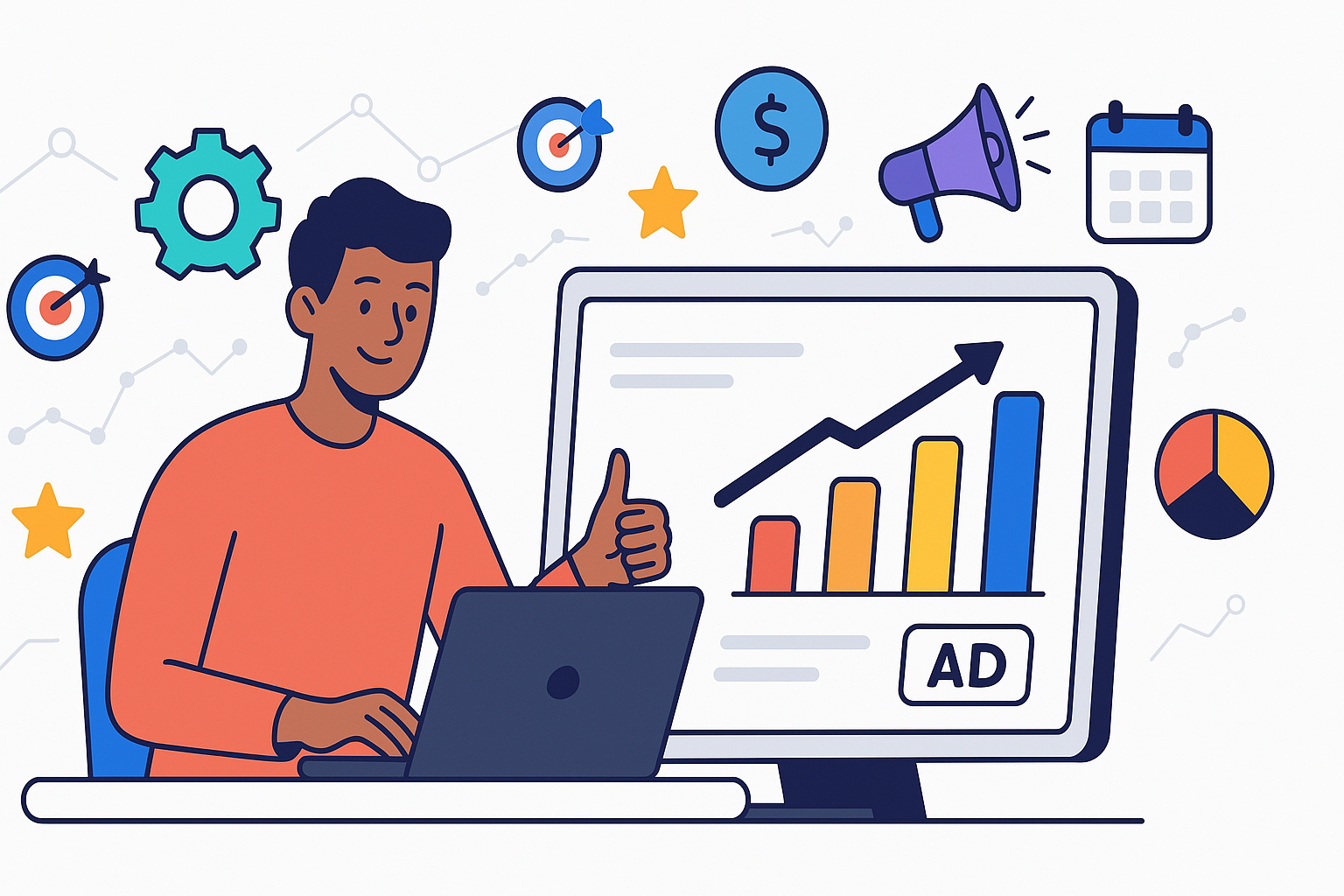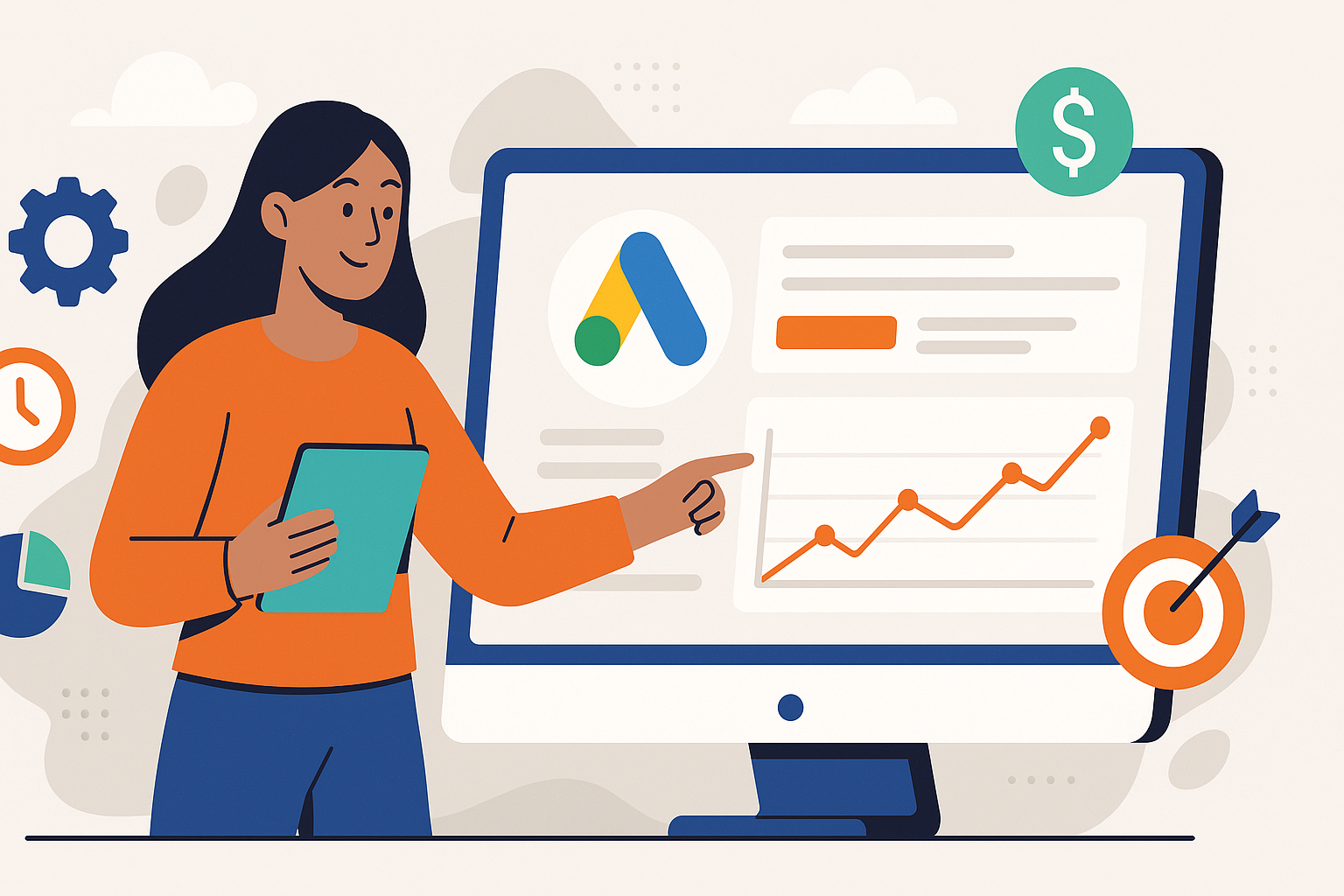What is the Facebook Pixel and Why Your Business Needs It Now
by Francisco Kraefft on 27 Jan, 2025
Navigating the digital advertising landscape can feel like shouting into the void. You invest time and money into Facebook and Instagram ads, hoping to reach the right audience and drive meaningful results, but how do you really know what's working? Measuring the true impact of your social media campaigns on your website's conversions—be it sales, leads, or other valuable actions—is paramount. Without accurate tracking, optimizing your ad spend becomes guesswork, leading to wasted budgets and missed opportunities. Fortunately, there's a powerful tool designed specifically to bridge this gap: the Facebook Pixel (now known as the Meta Pixel). This small piece of code is the key to unlocking invaluable insights, enabling smarter advertising decisions, and ultimately, driving significant business growth. Let's explore what it is and why it's indispensable.
Decoding the Facebook Pixel: Your Digital Marketing Translator
So, what exactly is the Facebook Pixel? At its core, it's a snippet of JavaScript code that you place on your website. Think of it as a silent, diligent observer working behind the scenes. When someone visits your website after seeing or clicking on your Facebook or Instagram ad, the Pixel fires (activates) and logs their actions.
This tiny piece of code acts as a crucial translator between your website and Facebook's advertising platform. It allows Facebook to understand what actions people take on your site. Did they view a specific product? Did they add an item to their cart? Did they complete a purchase or fill out a lead form? The Pixel captures this information, crucial for platforms like Meta Ads.
How does it technically work?
- Installation: You embed the Pixel code into the header section of your website's HTML. This ensures it loads on every page.
- Cookie Placement: When a visitor arrives on your site (whether from Facebook/Instagram or elsewhere), the Pixel code places a cookie in their browser (if their privacy settings allow).
- Action Tracking: As the visitor navigates your site and takes specific actions (like clicking buttons, viewing pages, making purchases), the Pixel sends this data back to Facebook.
- Matching: Facebook then attempts to match the visitor's browser cookie with an active Facebook or Instagram user profile.
If a match is found, Facebook associates the website actions with that specific user. This connection is the foundation for powerful advertising capabilities. It enables Facebook to report on conversions, attribute them back to specific ads, and build sophisticated audiences based on website behavior. Without the Pixel, Facebook ads operate in relative isolation, unable to see the direct impact they have after the click.
Understanding the Pixel is the first step towards harnessing its power for truly data-driven marketing decisions.
Unlocking Growth: The Indispensable Benefits of the Facebook Pixel
Integrating the Facebook Pixel isn't just a technical task; it's a strategic imperative for any business serious about leveraging Facebook and Instagram advertising effectively. The insights and capabilities it unlocks are fundamental to maximizing your return on ad spend (ROAS) and achieving sustainable growth. Let's break down the core benefits:
-
Accurate Conversion Tracking: This is perhaps the most crucial benefit. The Pixel allows you to see exactly which ads are driving valuable actions on your website – sales, leads, sign-ups, etc. Instead of guessing, you gain clear visibility into campaign performance, understanding which creatives, audiences, and placements deliver results. This allows you to:
- Measure the true ROI of your ad spend.
- Identify your most profitable campaigns and scale them.
- Pinpoint underperforming ads and pause or adjust them.
-
Powerful Ad Optimization: Facebook's advertising algorithm thrives on data. By feeding it conversion data via the Pixel, you enable Facebook to optimize your ad delivery for specific outcomes. You can instruct Facebook to show your ads to people most likely to perform a desired action (e.g., purchase, complete registration) based on historical data. This leads to:
- Lower cost per conversion as Facebook targets more efficiently.
- Higher quality leads and sales by reaching users with stronger intent.
- Improved campaign performance over time as the algorithm learns, a key principle for any performance marketing agency.
-
Building High-Intent Custom Audiences: The Pixel allows you to create Custom Audiences based on specific actions people have taken on your website. This is incredibly powerful for remarketing and re-engagement strategies. You can create audiences such as:
- Website Visitors: Anyone who visited your site in the last 30, 60, or up to 180 days.
- Product Viewers: People who viewed specific product pages but didn't purchase.
- Add to Carts: Users who added items to their cart but abandoned checkout.
- Past Purchasers: Customers who have previously bought from you. Targeting these warm audiences often yields significantly higher conversion rates than targeting cold audiences alone.
-
Creating Lookalike Audiences: Once you have Custom Audiences built from Pixel data (like 'Purchasers'), you can ask Facebook to find new people who share similar characteristics (demographics, interests, behaviors) to your existing best customers. These are called Lookalike Audiences. They allow you to:
- Expand your reach effectively to potential new customers.
- Maintain high relevance in your targeting even when scaling campaigns.
- Discover untapped market segments similar to your current base.
-
Enabling Dynamic Ads: For e-commerce businesses with large product catalogs, the Pixel is essential for running Dynamic Product Ads (DPAs). These ads automatically show specific products to people who have previously viewed those products (or similar ones) on your website. This personalized approach significantly boosts relevance and conversion rates for retargeting campaigns, especially useful on platforms like Shopify.
In essence, the Facebook Pixel transforms your advertising from hopeful broadcasting into precise, data-informed communication, directly impacting your bottom line.
Implementing the Facebook Pixel: Your Setup Guide
Setting up the Facebook Pixel might sound technical, but it's a manageable process, especially with the tools Facebook provides. Follow these steps carefully to ensure accurate data collection from day one.
Step 1: Create Your Pixel in Facebook Events Manager
- Navigate to Facebook Events Manager (you'll need a Facebook Business Manager account, which is highly recommended for any business advertising on the platform).
- Click the green '+ Connect Data Sources' button on the left-hand side.
- Select 'Web' as the data source and click 'Connect'.
- Give your Pixel a meaningful name (e.g., '[Your Business Name] Pixel'). You typically only need one Pixel per business, even if you have multiple websites, although managing multiple pixels is possible for complex scenarios.
- Enter your website URL and click 'Continue'.
- Choose how you want to connect your website. You'll be presented with installation options.
Step 2: Choose Your Installation Method
Facebook offers several ways to install the Pixel code:
-
Manual Installation:
- This involves copying the Pixel base code provided by Facebook and pasting it into the
<head>section of your website's HTML code, just above the closing</head>tag. - Pros: Direct control, no third-party plugins needed.
- Cons: Requires basic HTML knowledge or access to your website's code editor. Mistakes can break your site layout or tracking.
- Best for: Those comfortable editing website code directly.
- This involves copying the Pixel base code provided by Facebook and pasting it into the
-
Use a Partner Integration:
- Facebook integrates directly with many popular website platforms and e-commerce solutions (Shopify, WordPress, WooCommerce, Squarespace, Wix, etc.).
- Select your platform from the list, and Facebook will provide specific, often simplified, instructions. This might involve installing an app/plugin or pasting your Pixel ID into a designated field in your platform's settings.
- Pros: Often the easiest method, requires no coding, less prone to errors.
- Cons: Relies on the integration partner keeping their plugin/app up-to-date.
- Best for: Most users on supported platforms.
-
Email Instructions to a Developer:
- If you work with a web developer, you can easily email them the Pixel code and instructions directly from Events Manager.
- Pros: Hands-off for you.
- Cons: Relies on your developer's availability and accuracy.
- Best for: Businesses with dedicated web development support.
Step 3: Install the Pixel Base Code
Follow the specific instructions for your chosen method. The goal is to get the main Pixel code snippet installed across every page of your website.
Step 4: Set Up Events
The base code tracks page views. To track more specific actions (like purchases or leads), you need to set up Events. We'll cover this in more detail in the next section, but Facebook's Event Setup Tool can help you add standard events without coding for simple button clicks or page visits.
Step 5: Verify Your Pixel is Working
- Install the Meta Pixel Helper browser extension (available for Chrome).
- Visit your website and navigate through different pages.
- Click the Pixel Helper icon in your browser toolbar. It should show your Pixel ID and indicate if the Pixel is firing correctly. Green icons are good; yellow or red suggest potential issues.
- You should also start seeing activity (like
PageViewevents) appear in your Facebook Events Manager within a few minutes to an hour.
Take your time with the setup. Accurate installation is critical for reliable data. If you encounter issues, Facebook's help documentation and community forums are valuable resources.
Tracking What Matters: Standard vs. Custom Pixel Events
Once your Facebook Pixel base code is installed, it automatically tracks PageView events every time someone loads a page on your site. However, the real power comes from tracking specific, meaningful actions users take. This is done using Pixel Events.
Facebook offers two main types of events: Standard Events and Custom Events.
Standard Events: The Predefined Actions
Standard Events are predefined actions recognized by Facebook that cover common user interactions across various business types. Using Standard Events is highly recommended because it allows Facebook's systems to understand the context of the action, which aids in optimization and reporting.
Here are some of the most common Standard Events:
ViewContent: When someone views a specific page you care about (e.g., a product page, landing page).Search: When someone uses the search function on your website.AddToCart: When someone adds an item to their shopping cart.InitiateCheckout: When someone starts the checkout process.AddPaymentInfo: When someone submits their payment information during checkout.Purchase: When someone completes a purchase (often tracked on the 'thank you' or order confirmation page).Lead: When someone submits information indicating interest (e.g., submitting a contact form, signing up for a newsletter).CompleteRegistration: When someone completes a registration form (e.g., signing up for an account).Contact: When someone contacts your business (e.g., clicks a phone number, submits a contact form).Schedule: When someone books an appointment.
How to Implement Standard Events:
- Event Setup Tool: Facebook's point-and-click tool lets you set up some Standard Events without coding, typically by associating events with button clicks or page URLs.
- Manual Code: Adding small snippets of JavaScript alongside the base Pixel code on specific pages or triggered by specific actions (e.g., adding the
Purchaseevent code to your order confirmation page). - Partner Integrations: Many platform integrations (like Shopify) automatically set up relevant Standard Events for you.
You can also pass parameters with Standard Events to provide more detail (e.g., passing value and currency with a Purchase event, or content_name and content_ids with ViewContent).
Custom Events: Tracking Unique Actions
Sometimes, the Standard Events don't perfectly capture a specific action unique to your business or funnel. In these cases, you can create Custom Events. These are events you name yourself (e.g., WatchedVideoTutorial, DownloadedCaseStudy, UsedCalculatorTool).
When to Use Custom Events:
- Tracking interactions specific to your website's features.
- Monitoring steps in a unique conversion funnel not covered by standard events.
How to Implement Custom Events:
Custom Events are typically implemented by adding specific JavaScript code (fbq('trackCustom', 'YourCustomEventName')) triggered by the desired action.
Important Note: While you can track almost anything with Custom Events, you can only optimize your Facebook ad campaigns for Standard Events or Custom Conversions.
Custom Conversions:
Custom Conversions allow you to define a conversion based on rules you set up within Events Manager, often using URL data or existing Standard/Custom Events. For example, you could create a Custom Conversion called 'Ebook Download' that fires whenever someone visits the 'thankyou-ebook.html' page. You can optimize ad campaigns for Custom Conversions.
Choosing the right mix of Standard Events, Custom Events, and Custom Conversions ensures you capture the data most relevant to your business goals and advertising objectives.
Advanced Pixel Strategies: Maximizing Data for Business Growth
Having the Facebook Pixel installed and tracking basic events is just the beginning. To truly leverage its potential and drive significant growth, you need to delve into more advanced strategies that utilize the rich data it collects. Here’s how to take your Pixel usage to the next level:
-
Granular Audience Segmentation: Don't just create broad Custom Audiences like 'All Website Visitors'. Segment further based on behavior and engagement:
- Frequency & Recency: Target users who visited multiple times or visited very recently.
- Time Spent on Site: Create audiences of highly engaged users who spent significant time browsing.
- Specific Page Visitors: Target users who visited high-intent pages (e.g., pricing page, specific service page) but didn't convert.
- Event-Based Audiences: Target users who completed one event (e.g.,
AddToCart) but not another (e.g.,Purchase) for targeted abandonment campaigns. - Value-Based Audiences (for
Purchaseevents): Segment purchasers based on their order value (e.g., high-value customers vs. low-value customers) for tailored retention or upsell campaigns. (See: Improve Average Order Value)
-
Refining Lookalike Audiences: Instead of creating Lookalikes from broad audiences, use your most valuable segments as source audiences:
- Lookalikes of High-Value Purchasers: Find new users similar to those who spend the most.
- Lookalikes of Engaged Users: Find new users similar to those who spent significant time on your site or viewed key pages.
- Lookalikes of Repeat Customers: Discover prospects similar to your loyal customer base. (See: Calculate Life Time Value) Experiment with different Lookalike percentages (1%, 1-3%, 3-5%) to balance reach and relevance.
-
Optimizing for Lower-Funnel Events: While optimizing for
PageVieworViewContentmight yield cheaper clicks initially, focus your campaign objectives on events closer to your actual business goal. Optimize for:Purchase(if e-commerce)Lead(if lead generation)CompleteRegistration(if applicable) Facebook's algorithm will then work harder to find users likely to complete these high-value actions, even if the cost per click (CPC) is higher, the cost per conversion (CPA) should improve over time. Understanding how much Facebook Ads cost helps in setting realistic expectations here.
-
Leveraging Dynamic Ads Effectively: For e-commerce, go beyond basic Dynamic Product Ads (DPAs):
- Use Broad Audience Targeting with DPAs: Show relevant products to new users based on their browsing behavior across the web, not just your site.
- Upsell/Cross-sell Sets: Create product sets within your catalog to show complementary items or upgrades to past purchasers.
- Customize Ad Creative: Use overlays or dynamic information (like price drops) within your DPA creative.
-
Navigating iOS 14.5+ and Privacy Changes: Apple's App Tracking Transparency (ATT) framework impacted Pixel tracking for iOS users who opt out. Key considerations:
- Domain Verification: Verify your website domain in Facebook Business Manager. This is mandatory.
- Aggregated Event Measurement (AEM): Prioritize your most important conversion events (up to 8) per domain. Facebook will only receive data for the highest-priority event completed by an opted-out iOS user in a single session. Choose wisely (e.g.,
Purchaseshould likely be your top priority). - Expect Smaller Custom Audiences: Retargeting audiences, especially those based on website actions, will likely be smaller due to opted-out users.
- Delayed/Modeled Reporting: Conversion reporting might be delayed (up to 72 hours) and may include modeled data to estimate conversions from opted-out users. Focus on optimizing for your prioritized AEM events and leverage broader targeting strategies alongside remarketing.
-
Troubleshooting Common Pixel Issues: Use the Meta Pixel Helper extension and the Test Events tool within Events Manager regularly:
- Pixel Not Firing: Check code placement, ensure it's in the
<head>on all pages. - Event Mismatches: Ensure event code syntax is correct and firing on the right pages/actions.
- Duplicate Pixels: Make sure only one instance of the same Pixel ID is firing per page.
- Parameter Issues: Verify that parameters (like
value,currency) are being passed correctly.
- Pixel Not Firing: Check code placement, ensure it's in the
By continuously refining your audience strategy, optimizing for the right events, and adapting to platform changes, the Facebook Pixel becomes an engine for intelligent advertising and measurable business results.
Conclusion
The Facebook Pixel is far more than just a tracking code; it's the cornerstone of effective advertising on Facebook and Instagram. It provides the essential data bridge between user actions on your website and your ad campaigns. By implementing the Pixel and leveraging its capabilities—from accurate conversion tracking and ad optimization to building sophisticated audiences and enabling dynamic ads—you transform your marketing efforts from guesswork into a data-driven strategy. Understanding and utilizing the Pixel empowers you to make smarter decisions, maximize your ROAS, and ultimately achieve meaningful, measurable growth for your business.
Ready to harness the full power of the Facebook Pixel but need some guidance? Let our data-driven experts help you implement, optimize, and scale your campaigns for maximum results. Contact us today to unlock your advertising potential!