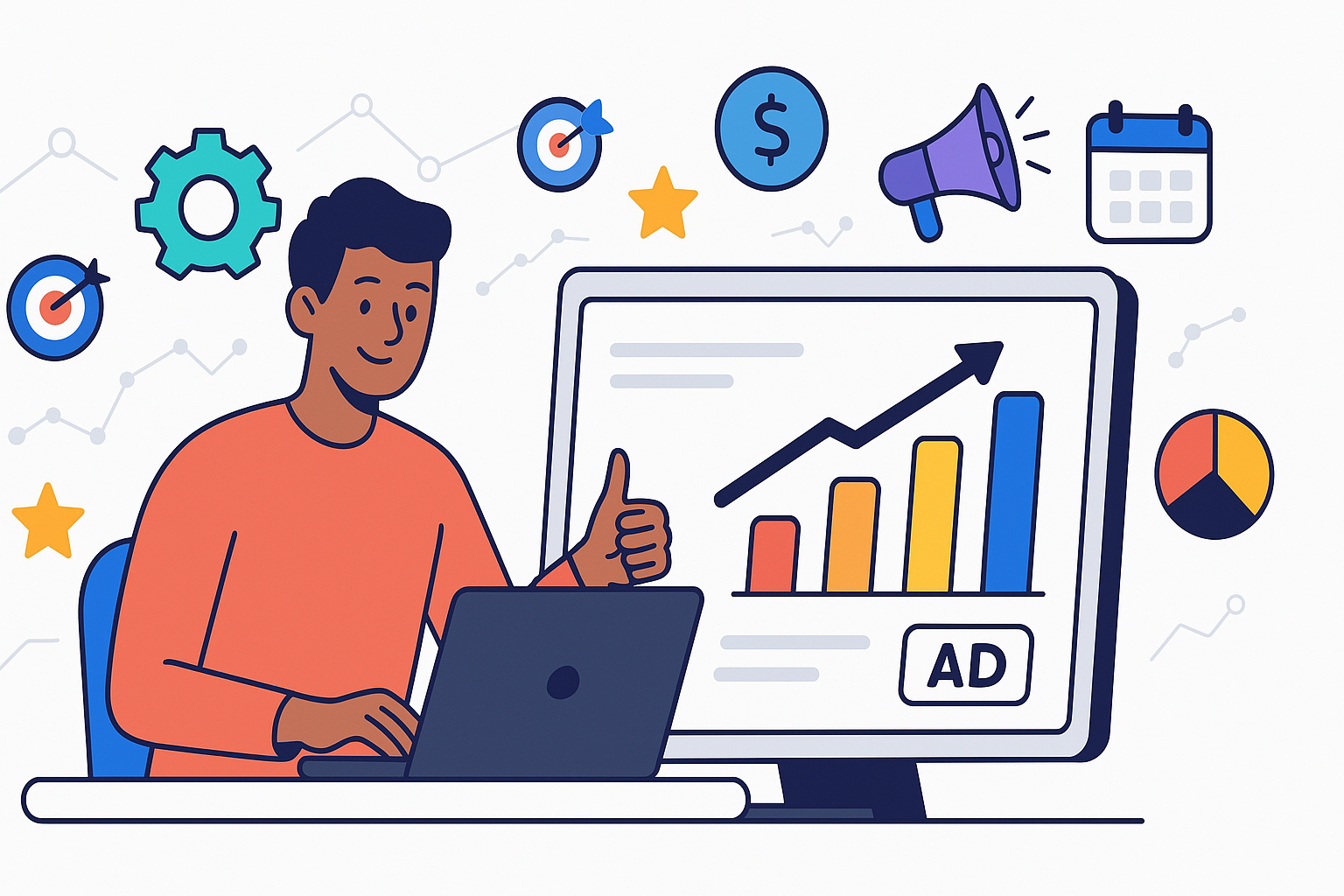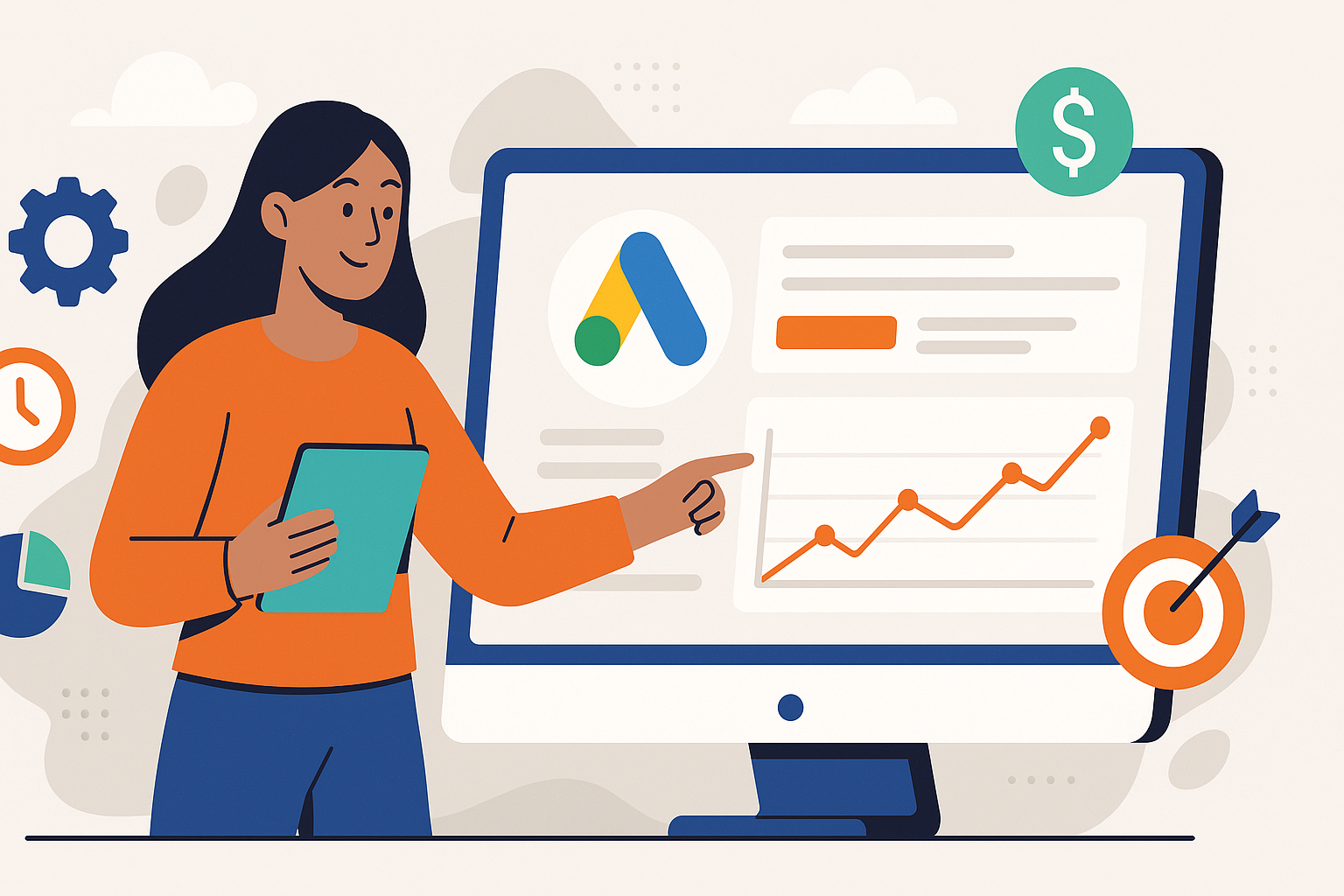What is Google Merchant Center? The Ultimate Guide for E-commerce Success
by Francisco Kraefft on 23 Oct, 2024
In the competitive landscape of online retail, visibility is paramount. How do potential customers discover your products when they search on Google? The answer often lies within a powerful, yet sometimes misunderstood, platform: Google Merchant Center (GMC). This isn't just another tool; it's the foundational hub for your product information across Google's vast ecosystem. Whether you're running a small online boutique or managing inventory for a large enterprise, understanding GMC is non-negotiable for effective e-commerce advertising. It acts as the bridge between your product catalog and millions of shoppers actively looking for what you sell. This comprehensive guide will illuminate precisely what Google Merchant Center is, why it's crucial for your business, and how you can leverage its full potential to drive significant growth and maximize your online presence.
Demystifying Google Merchant Center: Your E-commerce Command Center
So, what exactly is Google Merchant Center? Think of it as your central dashboard for managing how your product inventory appears across Google. It's a free platform provided by Google that allows online retailers to upload and maintain detailed product information, including pricing, availability, and descriptions. This data is then used to power various Google services, most notably Google Shopping ads, but also free product listings on the Shopping tab, Google Search, Google Images, and even Google Maps for local inventory.
It's crucial to distinguish Google Merchant Center from Google Ads. While they work hand-in-hand for paid advertising, they serve distinct purposes:
- Google Merchant Center (GMC): Focuses entirely on your product data. It's where you organize, upload, optimize, and troubleshoot information about the items you sell. Its primary function is ensuring Google has accurate, up-to-date details about your inventory.
- Google Ads: Focuses on advertising campaigns. It's where you create, manage, and monitor your ad campaigns, including Shopping campaigns, Search ads, Display ads, etc. You set budgets, bids, targeting options, and analyze campaign performance here. Learn more about what Google Ads is and how it works.
Essentially, GMC provides the fuel (product data), while Google Ads provides the engine (advertising campaigns) to reach potential customers. Without accurate and approved data in GMC, you cannot effectively run Google Shopping campaigns. GMC validates your business, verifies your website ownership, and ensures your product data meets Google's stringent policies and feed specifications. It's the gatekeeper ensuring quality and relevance for users searching for products on Google. Mastering GMC is the first critical step towards successful product advertising on the world's largest search engine.
Setting Up Your Google Merchant Center Account: A Step-by-Step Guide
Getting started with Google Merchant Center is a straightforward process, but requires careful attention to detail. Follow these steps to create and configure your account correctly:
- Create Your Account:
- Navigate to the Google Merchant Center website.
- Sign in using a Google Account. We recommend using the same Google Account associated with your Google Ads and Google Analytics for easier integration. If you don't have one, you'll need to create it first.
- Enter your business information, including your business name, country, and time zone. Ensure the business name matches what customers see on your website.
- Agree to Terms of Service: Read and accept the Google Merchant Center Terms of Service.
- Select Your Programs: Choose where you want your products to appear. Options typically include:
- Surfaces across Google: Allows your products to show up in free listings across Google Search, Images, and the Shopping tab.
- Shopping ads: Enables you to run paid advertising campaigns for your products.
- You might see other programs based on your location and business type.
- Verify and Claim Your Website: This is a critical step to prove you own the website URL associated with your business. Google offers several verification methods:
- HTML tag: Add a meta tag provided by Google to your website's homepage HTML.
- HTML file upload: Upload a specific HTML file provided by Google to your website's root directory.
- Google Analytics: If you already use Google Analytics with the same Google Account and have edit permissions, you can often verify this way.
- Google Tag Manager: If you use Google Tag Manager with container-level admin permissions, this is another viable option. Once verified, you must also claim the URL within GMC. This links your verified website to your Merchant Center account, ensuring only you can use that URL for your product data.
- Configure Initial Settings:
- Taxes: Set up tax rules applicable to the regions you sell in (primarily for the US).
- Shipping: Define your shipping costs and delivery times accurately. This is crucial as inaccurate shipping information can lead to disapprovals. You can set up flat rates, carrier-calculated rates, or complex rules based on weight, price, or destination.
Completing these steps establishes your presence in GMC. Taking the time to set up accurately prevents future issues and lays a solid foundation for uploading your product data, which is the next vital stage.
The Heart of GMC: Mastering Product Feeds and Data
Your product feed is the cornerstone of Google Merchant Center. It's essentially a digital file (like a spreadsheet or XML file) containing all the necessary information about the products you sell. Google uses this feed to understand your inventory and display your products accurately to potential buyers. The quality and completeness of your feed directly impact your visibility and performance.
Key Product Data Attributes:
Google requires specific attributes for each product. While requirements vary slightly by product category and target country, these are the most common and essential:
id: A unique identifier for each product within your feed.title: The name of your product, as displayed in ads and listings. Make it descriptive and include relevant keywords.description: A detailed description of the product. Highlight key features and benefits.link: The direct URL to the product's landing page on your website.image_link: The URL of the main product image. High-quality images are crucial.price: The current price of the product, including currency.availability: The current stock status (e.g., 'in stock', 'out of stock', 'preorder').brand: The brand name of the product.gtin: Global Trade Item Number (like UPC, EAN, JAN, or ISBN). Required for most new, branded products.mpn: Manufacturer Part Number. Use if no GTIN exists.
Depending on your products (e.g., apparel), you might also need attributes like google_product_category, product_type, color, size, gender, age_group, shipping, etc.
Product Feed Formats and Upload Methods:
GMC supports several ways to submit your feed:
- Google Sheets: Use a Google Sheet template provided by GMC or create your own. Ideal for smaller inventories or beginners.
- Scheduled Fetch: Provide Google with a URL where your feed file (TXT, XML, TSV) is hosted (e.g., on your server). Google will fetch it automatically at regular intervals.
- Direct Upload: Manually upload your feed file directly to GMC. Suitable for less frequent updates.
- Content API: For advanced users and large inventories. Allows your website platform or PIM system to send product updates directly and automatically to GMC in near real-time.
The Importance of Data Quality:
Maintaining high data quality is non-negotiable. Inaccuracies or missing information lead to:
- Product Disapprovals: Products won't be eligible to show in ads or free listings.
- Account Suspensions: Persistent policy violations or data mismatches can lead to account suspension.
- Poor Performance: Inaccurate data (e.g., wrong price) leads to a poor user experience, wasted ad spend, and lower conversion rates.
Regularly check the 'Diagnostics' section in GMC to identify and fix errors or warnings related to your feed data. Accurate, complete, and frequently updated product feeds are fundamental to success with Google Merchant Center.
Navigating the GMC Dashboard: Key Features and Diagnostics
Once your account is set up and your product feed is submitted, the Google Merchant Center dashboard becomes your central hub for monitoring and management. Familiarizing yourself with its key sections is essential for ongoing optimization.
-
Overview: This is your landing page, providing a quick snapshot of your account status, feed processing results, active programs (Shopping ads, Surfaces across Google), and potential alerts or announcements from Google.
-
Products: This section is crucial for managing your inventory data.
- Diagnostics: Your most important tool. This area highlights any issues with your account, feeds, or individual items. It categorizes problems by severity (Errors, Warnings, Notifications) and impact (Account issues, Feed issues, Item issues). Regularly checking Diagnostics and resolving errors (like price mismatches, missing GTINs, policy violations, unavailable landing pages) is vital for keeping your products eligible.
- List: View all the individual products submitted via your feeds. You can filter by status (e.g., Approved, Disapproved, Pending) and click on specific items to see detailed attributes and any associated issues.
- Feeds: Manage your product feeds here. You can add new feeds, view processing schedules and results for existing feeds (including download reports of errors), manually fetch feeds, and configure feed rules to modify data directly within GMC.
-
Performance: Analyze how your products are performing in free listings (Surfaces across Google). Track key metrics like clicks, impressions, and click-through rate (CTR). Note that detailed performance data for paid Shopping ads is found within Google Ads.
-
Growth: Discover opportunities to improve your reach and performance. Google provides suggestions here, such as participating in new programs (like Promotions or Product Ratings), improving data quality, or resolving specific issues that might be limiting visibility.
-
Settings (Gear Icon): Access and manage your core account settings:
- Business Information: Update your store name, address, and customer service contact.
- Website: Manage your verified and claimed website URL.
- Shipping and Returns: Define and update your shipping services and return policies.
- Tax: Configure tax settings (mainly for the US).
- Account Linking: Connect your GMC account to other Google services, most importantly Google Ads.
- Users: Manage access permissions for team members.
Proactively using the Diagnostics tab and understanding the data presented in these sections allows you to maintain a healthy account, ensure maximum product eligibility, and troubleshoot problems efficiently. Treat GMC not just as a setup requirement, but as an ongoing management tool.
Connecting GMC with Google Ads: Powering Your Shopping Campaigns
The true advertising power of Google Merchant Center is unlocked when you connect it to your Google Ads account. This integration allows your carefully curated product data to fuel highly visual and effective Shopping campaigns, placing your products directly in front of users actively searching for them.
Linking Your Accounts:
The linking process is initiated from within Google Merchant Center:
- Log in to your Google Merchant Center account.
- Click the Settings & tools icon (wrench/gear) and select Linked accounts under 'Settings'.
- Under 'Google Ads', you'll see your own Google Ads account (if using the same email) or you can click Link account and enter the Google Ads Customer ID of the account you want to link to.
- A link request will be sent to the specified Google Ads account.
- Log in to the corresponding Google Ads account.
- Navigate to Tools & Settings > Setup > Linked accounts.
- Find 'Google Merchant Center' and click Manage and link.
- You'll see the request from your GMC account. Click View request and then Approve.
Once approved, the accounts are linked, and Google Ads can access the product data from GMC.
How GMC Fuels Shopping Campaigns:
Shopping campaigns differ significantly from traditional text ads. Instead of relying on keywords you bid on, Google Ads uses the product data from your linked Merchant Center feed to automatically determine when to show your product ads. Here's how it works:
- Data Source: Your approved products in GMC become the inventory available for advertising.
- Ad Creation: Google Ads automatically creates Shopping ads (also known as Product Listing Ads or PLAs) using the information from your feed: title, image, price, brand/store name.
- Targeting: Google matches user search queries to the attributes in your feed (title, description, category, etc.) to show the most relevant products.
- Campaign Types: GMC data powers both standard Shopping campaigns (where you have more granular control over product groups and bids) and Performance Max campaigns (which automate ad placement across Google's entire network, heavily relying on your feed quality).
Benefits of Integration:
- Visual Product Ads: Showcase your products directly in search results, capturing user attention.
- Relevant Traffic: Attract shoppers who have shown clear intent by searching for specific products.
- Broader Reach: Appear on Google Search, the Shopping tab, Google Images, and partner websites.
- Performance Insights: Use Google Ads reporting to see which products drive clicks, conversions, and revenue, allowing for data-driven optimization and ROI tracking.
Without the GMC-Google Ads link, running Shopping campaigns is impossible. Ensuring this connection is active and that your GMC product data is accurate and optimized is fundamental to leveraging Google's powerful e-commerce advertising solutions.
Beyond the Basics: Advanced GMC Features and Best Practices
Once you've mastered the fundamentals of account setup, feed management, and linking with Google Ads, you can explore advanced features and best practices within Google Merchant Center to further enhance your performance and reach.
Leveraging GMC Programs:
Google offers several programs accessible via GMC to boost visibility and provide richer information to shoppers:
- Product Ratings: Display star ratings (1-5) on your Shopping ads, aggregated from customer reviews. This builds trust and can significantly improve click-through rates. Requires submitting a separate ratings feed or using an approved third-party aggregator.
- Merchant Promotions: Highlight special offers directly within your Shopping ads (e.g., "10% off," "Free Shipping"). This attracts attention and encourages conversions. Promotions are set up directly in GMC.
- Local Inventory Ads (LIA): If you have physical stores, LIAs allow you to show products available for immediate pickup nearby. This bridges online search with offline sales and requires submitting an additional local product inventory feed.
- Free Local Product Listings: Similar to LIAs but for unpaid visibility, showing nearby availability on Surfaces across Google.
Feed Optimization Strategies:
Don't just submit your feed; optimize it!
- Titles: Front-load important keywords. Include brand, key attributes (color, size, material), and the product type (e.g., "Brand Men's Running Shoe Model Blue Size 10").
- Images: Use high-resolution, clear images on white backgrounds. Test different angles or lifestyle shots using the
additional_image_linkattribute. - Google Product Category: Be as specific as possible using Google's predefined taxonomy. This helps Google understand your product better.
- Custom Labels: Use
custom_label_0-4attributes to segment products in Google Ads for bidding strategies (e.g., by margin, season, best-sellers). - Feed Rules: Use GMC's built-in Feed Rules to modify or add attributes without altering your source file (e.g., append text to titles, extract GTINs from descriptions).
Managing Multiple Countries/Languages:
GMC allows you to target multiple countries from a single account. You can either:
- Use a single feed with country-specific overrides for price and availability.
- Create separate feeds per country/language combination, ensuring prices are in the local currency and content is translated.
- Utilize GMC's currency conversion feature (use with caution, ensure pricing is accurate).
Common Pitfalls to Avoid:
- Price/Availability Mismatches: Ensure feed data exactly matches your landing pages. Use structured data markup on your site.
- Broken Links: Regularly check landing page URLs.
- Image Policy Violations: Avoid promotional text or watermarks on images.
- Ignoring Diagnostics: Treat Diagnostics warnings and errors with urgency.
- Infrequent Feed Updates: Update your feed frequently (ideally daily or more often for fast-moving inventory).
Continuously refining your product data, exploring advanced programs, and adhering to best practices will elevate your Google Merchant Center strategy from basic compliance to a powerful engine for e-commerce growth. We often see significant performance lifts for clients who invest time in these optimizations.
Conclusion
Google Merchant Center is far more than just a prerequisite for running Shopping ads; it's the strategic core of your product visibility across Google. By meticulously setting up your account, diligently managing your product feeds with high-quality data, and actively utilizing its diagnostic and optimization tools, you lay the essential groundwork for e-commerce success. Understanding the synergy between GMC and Google Ads empowers you to reach motivated shoppers effectively. Embrace GMC as your central command for product data, continually refine your approach, and you'll be well-positioned to capture attention and drive conversions in the competitive online marketplace.
Ready to harness the full power of Google Merchant Center and maximize your e-commerce results? Let iVirtual's data-driven experts help you optimize your feeds, manage your campaigns, and scale your business. Contact us today for a consultation!